When you want another person to be able to manage all aspects of your WordPress installation in addition to yourself, then you will need to set them up with an Administrator account. The instructions for doing this are below.
However, before you do so make sure that the person you are about to assign administrative privileges to should have such a high level of access and has sufficient training and knowledge to use this access safely and responsibly.
Be advised that once you give a person administrative access to your WordPress installation, you are giving them what amounts to total control. Therefore, assign this role carefully and sparingly as misuse can often spell disaster!
- In the Dashboard menu, hover over the Users option
- In the sub-menu that appears, click the Add New option
- 3. In the Add New User panel, enter a Username.
- 4. Enter the new user’s Email.
- 5. Enter the new user’s First Name.
- 6. Enter the new user’s Last Name.
WHEN CHANGING THE PASSWORD ASSIGNED BY WORDPRESS
When you create a new user, WordPress automatically creates a strong password for that user. You can see this password by clicking in the Show password button. You can however change this password to something else if desired, however, whatever alternative you enter must also be Strong. This is because weak passwords make your WordPress installation vulnerable to hacking attacks. Unless you have a specific reason to change the password assigned to the new user by WordPress, I suggest you keep it as it is.
- 7. Check or uncheck the Send the new user an email about their account box as desired
- 8. Set the new user’s role to Administrator
- 9. Click the Add New User button
If you checked the Send the new user an email about their account box, then the new user will receive an email notifying them that a new account has been created for them and inviting them to log in. When they do so, they will be prompted to change the password assigned to them. In this event, the same password advice applies, i.e. the new password entered by the new user must be Strong.
If you wish to avoid this however, then simply leave the Send the new user an email about their account box unchecked, and simply advise the new user of their username and password by sending them an email or SMS.